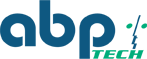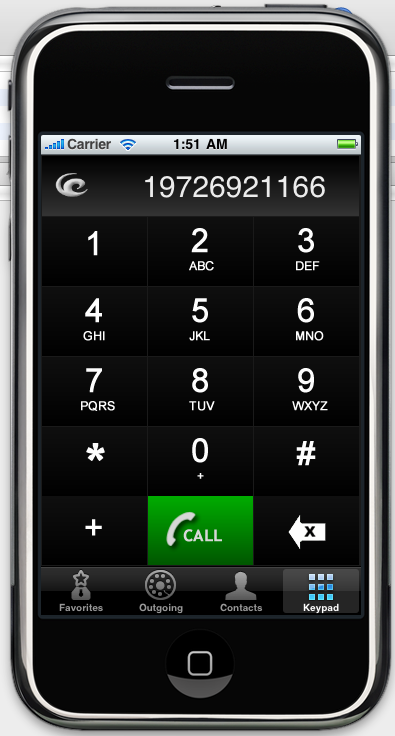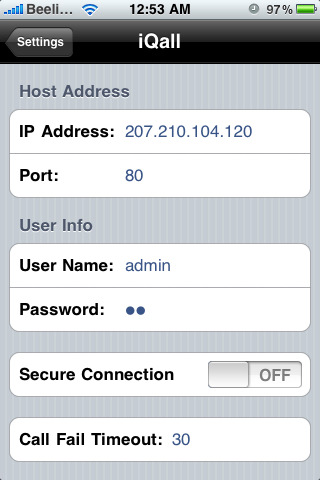Epygi Releases New iPhone App: Introducing iQall
Epygi is making it even easier to love their Quadro PBX's. They recently developed a new iPhone App that will not only increase productivity but it is possible that it could save your customers and their companies a great deal of expense. Using iQall, you can 'hot desk' your work extension straight to your iPhone. This means you could dial an extension of a co-worker from your cell phone anywhere you may be if you have a GSM plan from your service provider. As far as they are concerned, they are receiving a call from your office desk phone. But let's say you want to call a variety of other outside telephone numbers as well. iQall can allow for free calls from your iPhone if you have a service plan with free incoming calls. Simply dial the number you want to call on your iPhone and iQall will send the request via the Internet to your Quadro IP-PBX. Take a look at how this all works: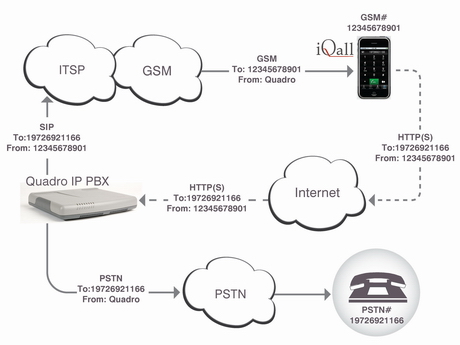
After installing iQall on your iPhone, just configure it with a Quadro IP PBX entering the IP address and the password of your Quadro as well as the phone number of your iPhone. Having done that, simply dial or select the number you want to call to and press the "Call" button. Then iQall sends the request via the Internet to the Quadro IP PBX to connect your iPhone to the dialed number. Quadro calls you back via a carrier(s) and connects you to the dialed number. iQall communicates with Quadro which then initiates a call to your iPhone and your destination number, connecting both together. You can use your iPhone contacts to make speed dial calls through your Quadro as well. And since the incoming calls to your cell phone is initiated by the Quadro IP-PBX, you won't have to incur any other charges on your phone if you have a GSM plan with free inbound calling. For connecting outgoing calls the connection is also made by the Epygi Quadro, so you will not pay for those calls either even if you are making an international call. This can save your customers a great deal of expense with roaming and added fees.
How to Configure iQall:
1. Install the "iQall" application.
2. Tap the “Settings” icon on iPhone and select “iQall”
3. Configure the settings as follows:
a. IP Address: [enter the IP address of Quadro IP PBX to be used with iQall]
b. Port: [enter the http (80) or https (443) port of Quadro IP PBX to be used with iQall]
c. User Name: admin
d. Password: [enter the admin password of Quadro IP PBX to be used iwth iQall]
e. Secure Connection: [select OFF for http and ON for https connection]
f. Call Fail Timeout: 30
g. Call-Back Number: [enter your iPhone's cellular number routable from Quadro]
h. Configure the dialed number modification rules if needed. Maximum three modification rules are allowed, named as: "Prefix 1", "Prefix 2" and "Prefix 3". Modification rule consists of the three parts: "Pattern", "Remove" and "Prefix". The "Pattern" may include the "*" and "?" wildcard characters and plays the same role as the "Destination Number Pattern" field in the Call Routing table on Quadro. "Remove" specifies the number of digits to be removed from the left of the dialed number if it matches with the pattern. "Prefix" specifies the digits that will be added to the number from the left.
4. Tap the "Settings" button to save the settings and press the "Home" button to close the settings.
To make a call, follow the steps below:
1. Tap the "iQall" icon to launch the application.
2. Enter the phone number from keypad or select it from "Contacts" or "Outgoing" or "Favorites"
3. Press the "Call" button to make a call.
4. The "Calling..." message with the contact's name and phone number will pop up and Quadro IP PBX will call you back in a few seconds via your cellular carrier.
5. Upon receiving the call from cellular carrier, tap the "Answer" button and wait until Quadro connects you to the dialed number.
Configuring Quadro IP PBX
To make a call iQall sends from iPhone to Quadro IP PBX the http(s) request with the iPhone's and the dialed (destination) numbers in it. Upon receiving that request the Quadro calls you back on iPhone and as soon as the call is answered, it makes the call to destination number and connects both call legs in one call. During the call between iPhone user and dialed number, both call signaling and the voice streams pass through Quadro. Therefore, in order that the Quadro could make both calls, in Call Routing Table on Quadro you need to have the appropriate records routing the calls to your iPhone's and the destination numbers. Both numbers can be reached by many different ways depending on the usage scenario and your preferences.
Below are some prerequisites related to call routing records used for making the iQall initiated calls (to iPhone and to a dialed number):
• The iQall initiated calls are made on behalf of the "System Attendant" of Quadro and therefore, if the "Filter on Source" is enabled on call routing record, the "Source Number Pattern" should be set to "*" and the "Source Type" should be set to "PBX".
• If the "Destination Type" of the call routing record is "SIP", "SIP-Tunnel" or "IP-PSTN" then the "Use RTP Proxy" needs to be enabled.
• If both calls (to iPhone and the dialed number) are using the same call routing record of "PBX" destination type then the ITSP/SIP account connected to that record shall allow to make two simultaneous calls via that account.
IMPORTANT NOTICE: iQall is using the management access port for sending the call request to Quadro. Therefore, be sure to keep that port open for iQall without compromising the Quadro security.
What's New in Version 1.0.2
• Handling the formatted phone numbers selected from the "Contacts"
• Dialed or selected phone number modification before making the call
• Secure connection by default
• Some minor user interface changes