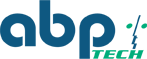MxMSP/ MxLINQ's Cloud Storage - Now Supporting MxPEG
In addition to MP4, MxMSP™ and MxLINQ™ now also supports MOBOTIX’s proprietary high-resolution and low-bandwidth MxPEG codec. This makes export and forensic analysis of hemispheric camera footage not only possible but even comfortable allowing for a good forensic workflow.
MOBOTIX 6MP Cameras: Detailed Forensics with MxMC Analysis Tool
Footage can now be analyzed highly zoomed in to get the full benefit that a 6 Megapixel camera has to offer while providing all the detail possible. MOBOTIX’s MxCC tool opens downloaded event files and makes it easy to create and export AVI files to share.
It all starts by setting up MxMSP™ cloud recording to Premium. (Standard Video will be MP4 at 1080 x 1440 ~1.5 Megapixel and does not allow deep zooming and single frames may be blurry).

Picture the following scenario, your organization has multiple locations challenged by a high-traffic volume as you’ll find in a retail or library environment. Naturally in high traffic areas there will be many incidents that will need to be investigated and possibly exported for further investigation.
MxPEG vs MP4: Uncover More Evidence with MOBOTIX Video Surveillance
While MP4 is a great codec for mobile viewing and situational awareness, MP4 and h.264 simply don’t have the resolution and single frame detail when doing forensics as MxPEG. This make MOBOTIX a more professional video surveillance platform and makes creating meaningful evidence and analyzing situations so much better.
With the new MxMSP feature, recordings can now be stored in the cloud and downloaded to local PC or remote stations and MxPEG details can be viewed from anywhere in the world. Once files are downloaded, they can be imported into MOBOTIX’s own viewing system - the Mx Management Center - using the MxPEG codec.
Dewarping Made Easy: Analyze MOBOTIX Hemispheric Video with MxMC


The cloud storage feature provides three storage modes:
- Still shot alarm image
- Full recording (of an event)
- Time lapse recording

MOBOTIX Cloud Recording: Optimize Storage for Each Camera's Needs
All three options can be selected parallel to get the most out of this feature. The main purpose is to dimension cloud recording for each camera as needed so that in situations with limited bandwidth you can still get - if not all - as many cameras as possible to store all or some of their information in the cloud.
These toggles will be used by the integrator to setup his accounts projects. Cloud storage billing can be done in bulk at a discounted rate when picking the cloud VMS option with storage for all channels or a la carte charge on a per camera basis without any bulk discount.
To check if cameras are recording you can check Nickname of camera anywhere they should have the cloud storage / player symbol after the name.

Watch for the player symbol next to your camera name. This indicates that your camera has cloud storage activated. Cameras with this icon can be adjusted to record in the cloud at whatever format you select.
You’re not on MxMSP, yet? Contact us ASAP for your personal demo and training session.