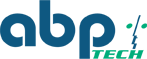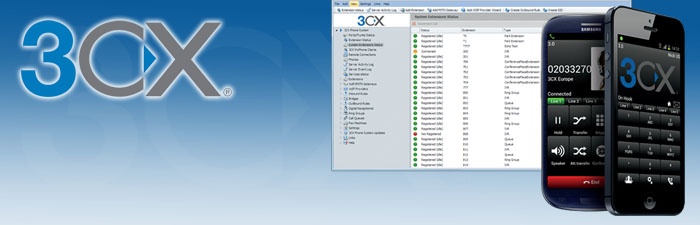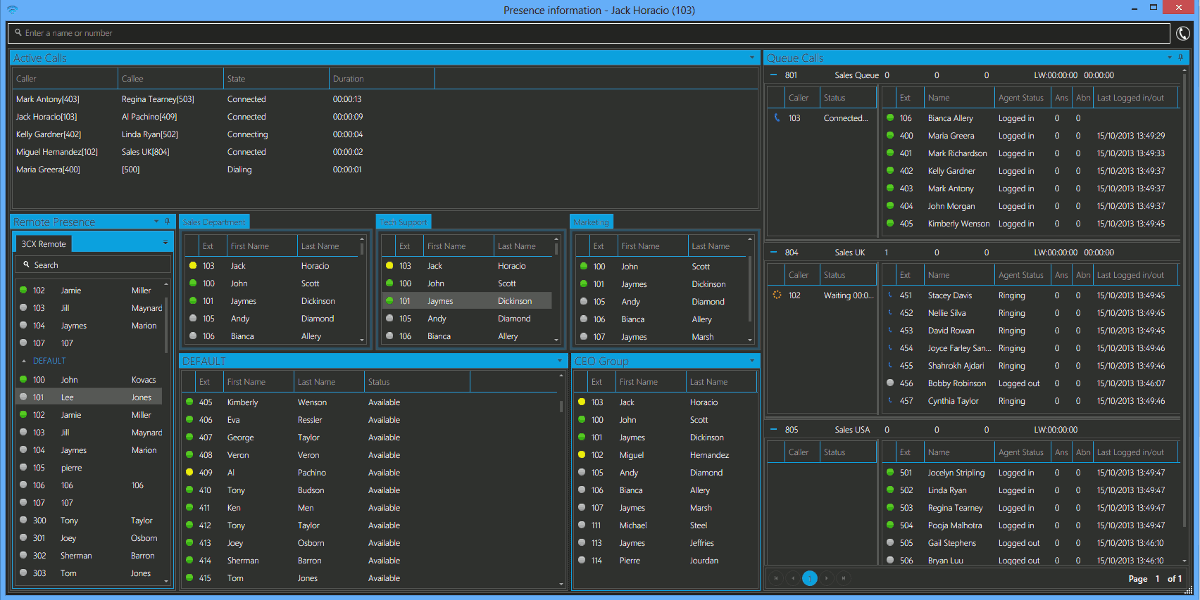ABP Announces Jam Packed Service Pack 2 to 3cx phone System Version 12
The release of Version 12 was not that long ago so we were excited to see 3CX bring so much new stuff in such a short period of time. Enclosed Nick Borgs great summary.
We are pleased to announce the launch of 3CX Phone System 12 Service Pack 2. This second service pack includes a host of new features and improvements over Service Pack 1, such as the ability to drag and drop calls within the full screen presence window, an improved 3CX TAPI driver and the ability to save your presence layout.
New Service Pack 2 Features
Drag and Drop
 Users can now drag and drop calls within 3CXPhone for Windows, making it easier to manage your calls.
Users can now drag and drop calls within 3CXPhone for Windows, making it easier to manage your calls.
Save Your Presence Layout
3CXPhone for Windows will now save the way you have setup your presence window. Additionally the presence screen will automatically launch when 3CXPhone starts.
Improved 3CX TAPI Driver
We’ve improved 3CX TAPI driver so that it now works with Microsoft Outlook as well as 3rd party TAPI aware applications, giving you the freedom to make calls using your CRM or TAPI applications. Note: Uninstall the previous 3CX CRM module and download and install the latest 3CX CRM installer from here: http://downloads.3cx.com/downloads/3CXCRM12.exe
Right Click Functionality
Right click on your contacts, call history, chat, voicemails, recordings and more to easily access more features.
Bulk Extension Import and Export
The 3CX Administrator can now easily export all extensions and their settings to a csv file. You can also import extensions via csv. Check out this blog post for more information http://www.3cx.com/blog/docs/
Other features in this service pack include “tel” protocol registration in Windows, Auto-Answer and echo cancellation. View the complete list of features and fixes for 3CXPhone for Windows here and all the improvements made to 3CX Phone System 12 here.
Installing 3CX Phone System 12 Service Pack 2
Access the 3CX Management Console, click on 3CX Service Packs / Updates and download SP2. If you don’t see any new available updates, it’s because you’re running an older version of 3CX Phone System. We advise you backup 3CX Phone System, uninstall your current version and download and install the latest version. Once the installation has finished, restore your backup. Users of 3CX Phone System 12 need to first upgrade to SP1 and then SP2.
3CX Phone System 11 MyPhone Silver-light Cleanup Tool
3CXPhone System version 11 users can remove 3CX MyPhone, Desktop Components and Silverlight using this tool http://downloads.3cx.com/downloads/3CXV11MyPhoneCleanupTool.msi
Downloads
- Download 3CX Phone System Version 12 Service Pack 2 from http://downloads.3cx.com/downloads/3CXPhoneSystem12.exe
- The 3CXPhone for Windows client is included in the 3CX Phone System 12 installation package and will be updated automatically. Alternatively, you can download the client from http://downloads.3cx.com/downloads/3CXPhoneforWindows12.msi
- Download the Alpha build of the 3CXPhone client for Mac OS from http://downloads.3cx.com/downloads/3CXPhoneforMac12.dmg
- Download 3CXCRM Update from http://downloads.3cx.com/downloads/3CXCRM12.exe.
Download 3CXPhone for Android and iPhone
-
Download 3CXPhone for Android from Google Play

-
Download 3CXPhone for iPhone and the 3CX Tunnel from the Apple App Store.

Documentation and Links
- Demo Key: SAOY-3LMW-U3OT-GLJV
- Check out the 3CXPhone for Windows, Android and iPhone Extension Manuals and the 3CX Phone System 12 User Manual (PDF). Take advantage of all your 3CX Phone System extension features with the 3CX Extension Manual, see the new pricing here and watch the What’s New in 3CX Phone System 12 video.